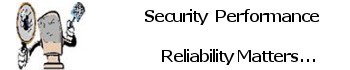Fix Windows Update Failed Error – Secure Boot ( KB5012170 )
So your trying to update your Windows 10 Operating System and your getting this error Error 0x800f0922 when attempting to install KB5012170.
How Ironic is it the Microsoft development team thinks that all computer users know how to get into the BIOS of their computers much less navigate the BIOS “CMOS” bet most of you don’t even know this even exists much less how to get into it and fix this issue so that you can properly patch your Windows 10 Operating system to maintain security of your system.
“What are you Developers thinking”……….
Note: Word of warning Be very careful in the BIOS you can render your system unusable or prevent it from booting properly.
To help you attempt this security patch installation I will provide you with a video link below.
Remember this not all systems laptop, desktops BIOS access are the same key combinations you will need to find out specifically how to get into your BIOS in accordance with your manufacturer key combination.
Note: I have one system I am currently working with I will be actually having to do this for a customer, the question now is after disabling Secure boot option in the BIOS installing the Update KB5012170 do you go back into BIOS and turn secure boot back to enable or not. “I will update this post once I have an answer”, I will also post this info in Windows 10 Tips on the Tutorial on this website specific to Windows 10 Tips.
Fix Windows Update Failing – Secure Boot ( KB5012170 ) The KB5012170 is a secure boot update, to install it you basically have to turn off your Secure Boot.
Contact Me if you have any questions or need assitance.
Notes: below are typical key combinations for typical manufactures to get into your BIOS.
Here’s a list of common BIOS keys by Computer Manufactures brand. Depending on the age of your model, the key may be different.
- ASRock: F2 or DEL
- ASUS: F2 for all PCs, F2 or DEL for Motherboards
- Acer: F2 or DEL
- Dell: F2 or F12
- ECS: DEL
- Gigabyte / Aorus: F2 or DEL
- HP: F10
- Lenovo (Consumer Laptops): F2 or Fn + F2
- Lenovo (Desktops): F1
- Lenovo (ThinkPads): Enter then F1.
- MSI: DEL for motherboards and PCs
- Microsoft Surface Tablets: Press and hold volume up button.
- Origin PC: F2
- Samsung: F2
- Toshiba: F2
- Zotac: DEL