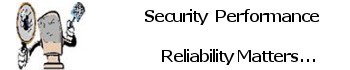Please do not just jump in and upgrade to the new system “You have been warned” as always it’s a good idea to backup your system files very important and do a fresh install after your initial upgrade don’t worry your digital license is still intact.
Microsoft’s latest operating system, Windows 11, starts rolling out today as a free upgrade to those already using Windows 10 (find out how you can download Windows 11 free, and how to check if your computer is compatible). But if you’re setting up a Windows 11 Home account which most people using it on a personal device will be you’ll have to go through a couple of extra steps before you can actually get started.
Microsoft made great improvements in both system functions and user interface. The main features of Windows 11 are shown below.
Brand new user interface
In appearance, Windows 11 has added a new day and night theme. The rounded corners and suspended frosted glass design make the entire interface look completely new. Windows 11 provides a brand new Start menu.
Dynamic tiles have been completely deleted, replaced by simplified “icons” and an algorithm-driven recommendation list. At the same time, the centered taskbar is nailed, whether it is newly installed or upgraded, it will appear by default. And, a switch will be provided to restore the previous usage habits.
A fresh way to connect – Microsoft Teams
For communication on Windows 11, Microsoft Teams will replace the previous Skype (the latter can also be downloaded from the Microsoft Store). Compared with Skype, Microsoft Teams has more extensive functions. In addition to completing audio and video calls between teams, it can also achieve more high-end functions such as document synchronization and office collaboration.
Better gaming experience
Windows 11 gives PC gamers a much better experience than Windows 10. The new DirectX 12, auto-open Auto HDR, DirectStorage performance improved 100 times, etc., so that players get a better picture and more rapid loading speed.
In addition to these, Windows 11 features improvements in the widget, snap layout, and tablet mode. The Microsoft Store has also been revamped, with bigger icons and a prettier interface. The new store will provide developers with more opportunities to capitalize on this new platform. Except for traditional UWP apps, the new Microsoft Store will offer.exe, PWA, .apk, and more application formats for download. And expand music, video, film, and more resources.
Windows 11 Download Requirements
On Microsoft’s official website, the software and hardware requirements for downloading and upgrading Windows 11 are clearly stated. The specific minimum system requirements are as follows.
- Processor: 1 gigahertz (GHz) or faster with 2 or more cores on a compatible 64-bit processor or System on a Chip (SoC)
- Memory: 4 GB RAM
- Storage: 64 GB or larger storage device
- System firmware: UEFI, Secure Boot capable
- TPM: Trusted Platform Module (TPM) version 2.0
- Graphics card: DirectX 12 compatible graphics / WDDM 2.x
- Display: >9” with HD Resolution (720p)
- Internet connection: Microsoft account and internet connectivity required for setup for Windows 11 Home.
Test if your computer is compatible with Windows 11? You can use a Windows 11 Upgrade Checker.
Option 1: Use Microsoft’s PC Health Check app to see if your computer can run Windows 11.
“I STRONGLY SUGGEST THIS FIRST STEP”
1. Download Microsoft’s PC Health Check. Open the file, agree to the terms of service and click Install. Make sure the box is checked that says Open PC Health Check, and click Finish.
2. The app home page that pops up says, “PC health at a glance.” At the top, a box reads, “Introducing Windows 11.” Click Check now.
If your machine is not compatible, you’ll get a message that says, “This PC doesn’t currently meet Windows 11 system requirements,” with more information below.
If your machine is compatible, you can download the Windows 11 update for free. The official Windows 11 release date is today, Oct. 5, but Microsoft is planning a staggered rollout, and many devices will not see the upgrade until 2022.
System requirements to run Windows 11?
| Spec | Requirement |
|---|---|
| Processor | 1GHz or faster with 2 or more cores on a compatible 64-bit processor or system on a chip |
| RAM | 4GB |
| Storage | 64GB or larger storage device |
| System firmware | UEFI, Secure Boot capable |
| TPM | Trusted Platform Module (TPM) version 2.0 |
| Graphics card | Compatible with DirectX 12 or later with WDDM 2.0 driver |
| Display | HD (720p) display greater than 9 inches diagonally, 8 bits per color channel |
| Internet connection and Microsoft account | For Windows 11 Home edition: internet connectivity; Microsoft account to complete device setup on first use. For all Windows 11 editions: internet access to perform updates and to download and use some features; Microsoft account for some features |
1. Make sure you’re running a licensed version of Windows 10 on your device, and that you’re an administrator on the device.
2. Go to Settings > Update & Security > Windows Insider Program. Click Get Started.
3. Under Pick an account to get started, select + to connect the Microsoft account you registered with and continue.
4. Follow the instructions to choose the experience and channel you want to get Insider Preview builds through: the Dev channel (for developers), the beta channel (for early adopters) or the release preview channel (for those who want to get the latest version just before it’s generally released). Note that this build is coming to the Dev channel.
5. Review the Privacy Statement and terms, and click confirm. Click Restart Now.
6. After restarting, make sure your data settings are correct so you can download preview builds. To do this, go to Settings > Privacy > Diagnostics & feedback, and make sure the Optional Diagnostic Data switch is flipped to On.
7. Go to Settings > Update & Security > Windows Update. Click the Check for updates button. You should see the latest Insider Preview build based on the settings you selected.
From there, your device should update the same way it would with any other Windows update, and you’ll be good to go.
Any questions or concerns contact me.