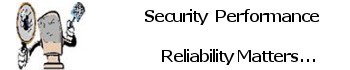What is DNS? – “Domain Name System”
DNS is the address book of the Internet. All Computers identify themselves with an “Internet Protocol Address,” or an IP address. When you connect to websites, they also have an IP address.
The Domain Name System (DNS) underpins the web we use every day. It works transparently in the background, converting human-readable website names into computer-readable numerical IP addresses. DNS does this by looking up that information on a system of linked DNS servers across the Internet.
DNS Servers Explained
DNS servers match domain names to their associated IP addresses. When you type a domain name into your browser, your computer contacts your current DNS server and asks what IP address is associated with the domain name. Your computer then connects to the IP address and retrieves the right web page for you.
The DNS servers you use are likely provided by your Internet service provider (ISP). If you’re behind a router, your computer may be using the router itself as its DNS server, but the router is forwarding requests to your ISP’s DNS servers.
Now for The Why Part – Security Concerns
Some viruses and other malware programs can change your default DNS server to a DNS server run by a malicious organization or scammer. This malicious DNS server can then point popular websites to different IP addresses, which could be run by scammers.
For example, when you connect to facebook.com while using your Internet service provider’s legitimate DNS server, the DNS server will respond with the actual IP address of Facebook’s servers.
However, if your computer or network is pointed at a malicious DNS server set up by a scammer or hacker, the malicious DNS server could respond with a different IP address entirely. In this way, it’s possible that you could see “facebook.com” in your browser’s address bar, but you may not actually be at the real facebook.com. Behind the scenes, the malicious DNS server has pointed you to a different IP address. Thus your in a compromised situation when it come to System Security and Privacy.
To avoid the problem, ensure that you’re running good antivirus program, recommendation :Comodo Internet Security or (CIS). You should also watch for certificate error messages on encrypted (HTTPS) websites. For example, if you try to connect to your bank’s website and see an “invalid certificate” message, this could be a sign that you’re using a malicious DNS server that’s pointing you to a fake website, which is only pretending to be your bank.
Now for the How to Use A DNS “Domain Name Server” other than your own ISP “Internet Service Provider”.
All in a nut shell one Video Explains it all
Both Network Router and Implementation for Windows Protection and Network Explained.
If you would like to a Free account Click Here and signup for a free account. If you need assistance setting this account up Contact Me, I can Help you.
Need Support I Can Help Local or Remotely.

Alternative to OpenDNS is CloudFare
Highly Recommended for all devices from laptops, desktops, tablets and Cell Phones Network Routers yes even Macs & iPhones
Your ISP has its own DNS resolver, making it easy to just hook up service and get online. But they’re not always the fastest or most secure services, so third-party options have been growing in popularity. Over the years, we’ve seen a lot of companies offering fast DNS services, including Cisco OpenDNS and Google Public DNS. While these services are known to be fast and reliable, Cloudflare’s 1.1.1.1 is expected to be even faster and more secure.
Windows 10 & 11 guide, I willl walk you through the steps to configure your router or computer to use the new super-fast and secure 1.1.1.1 DNS resolver from Cloudflare.
Cloudflare free DNS resolver IP addresses
These are the IP addresses to set up Cloudflare’s consumer DNS service on a computer or router.
IP version 4
- 1.1.1.1
- 1.0.0.1
IP version 6
- 2606:4700:4700::1111
- 2606:4700:4700::1111
Once you’ve completed the steps, restart your computer to start using the new settings.
Alternatively, you can open Command Prompt and run these two commands:
ipconfig /flushdnsipconfig /renew
Or run Ccleaner with the flush DNS option which is already configured to do so if I setup your system eacht ime you run Ccleaner your flushing your DNS Cache.
To configure the Cloudflare DNS settings on Windows 10 & 11, do the following:
Important: It’s not recommended to use these instructions if you’re using a computer at work, because changing these settings could cause connectivity problems and other issues. If you want to change these settings on your work computer, always consult with your IT administrator first.
- Open Start.
- Search for Control Panel, and click the top result to open the experience.
- Click on Network and Internet.
- Click on Network and Sharing Center.
- Click on Change Adapter Settings.
Right-click the Wi-Fi or Ethernet adapter that you’re using to connect to the internet, and select the Properties option.
- Select the Internet Protocol Version 4 (TCP/IPv4) option.
- Click the Properties button.
- Select the Use the following DNS server addresses option.
- In the “Preferred DNS server” field, enter this IPv4 address:
1.1.1.1
- In the “Alternative DNS server” field, enter this IPv4 address:
1.0.0.1
- Click OK.
- (Optional) If the Internet Protocol Version 6 (TCP/IPv6) stack is enabled in the network adapter properties, select the option.
- Click the Properties button.
- Select the Use the following DNS server addresses option.
- In the “Preferred DNS server” field, enter this IPv6 address:
2606:4700:4700::1111
- In the “Alternative DNS server” field, enter this IPv6 address:
2606:4700:4700::1001
- Click OK.
- Click Close.
If you’re configuring your router instead of your computer, the nslookup tool will show the IP address of your router. This is an expected result as it’s your router the one that is making the DNS requests on behalf of all the devices connected in the network.
If this is the case, you can verify that the Cloudflare DNS settings are configured correctly using your router’s network tools (if applicable), and using the nslookup method to test the settings.
After completing the steps, your device will contact the Cloudflare servers to resolve domain names (for example, Google.com or WinCpr.com).
The steps mentioned above are focused on Windows 10&11, but the instructions will also work on Windows 8.1 and Windows 7.
How to check if you’re using the Cloudflare DNS settings
If you want to make sure that you’re in fact using the Cloudflare DNS settings, you can use the nslookup tool to find out this information quickly:
- Open Start.
- Search for cmd, click the top result to open Command Prompt.
- Type the following command and press Enter:
nslookup
The output of the command should include this result:
- Default Server: 1dot1dot1dot1.cloudflare-dns.com
- Address: 1.1.1.1
If you’re using the IPv6 addresses, then the output should look like this:
- Default Server: 1dot1dot1dot1.cloudflare-dns.com
- Address: 2606:4700:4700::1111
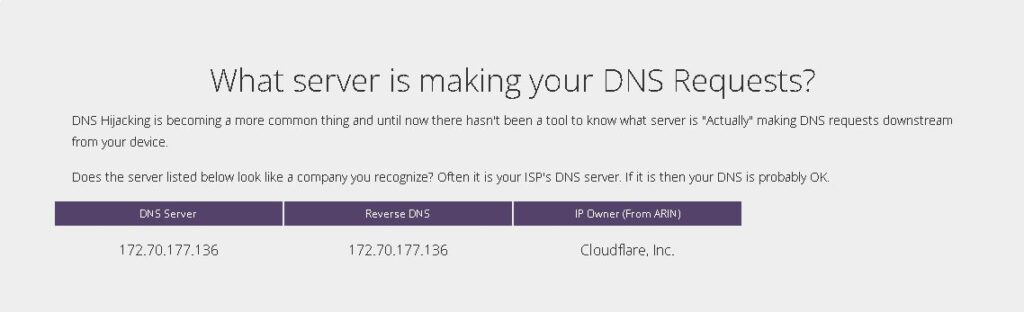
For those individuals interested I recommended Comodo Internet Security (CIS), below is a video explaining how to setup and run the FREE (CIS) Comodo Internet Security Program (CIS). Offers a very clean and trouble free approach to protecting your system from Unknown Virus Threats one of the few programs that has this ability.
Built in Firewall that offer’s unprecedented protection not just inside your system both in and out traffic from or to your Computer identifies threats STOPS THE UNKNOWN THREATS and is not hungry for system resources a particular feature I most like is no nagging it just works.
I have been personally using Comodo Firewall / Internet Security now known as Comodo Internet Security (CIS) since early 1998 during the development stages of the first real working Firewall for the Windows Operating System that actually works and is compatible with Windows Defender on or off and a few other Antivirus programs however I do not recommend having both running especially Norton hungry overhead.
Need Support I Can Help Local or Remotely.