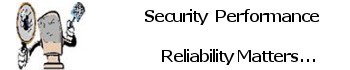The Windows Update channel delivers all necessary updates suitable for your system. Most of the time, manual intervention is not required for installing updates. In some cases, especially during manual installation of an update using standalone installer, you may need to first check if a specific update (a prerequisite update) is installed on your system.
Check if a Windows Update (KB) is Installed on your Computer.
There are at various methods to determine if an update is installed in the system or not.
Open Settings and click Update & Security Click View update history. The update history page shows the list of updates installed on your computer. Scroll through the list and find the specific update (KBxxxxxx) you’re looking for.
If it is not on the list or can not find the specific update then use the quickest and easiest method below.
First go to this link Visit the Windows Update Catalog
Download the update package (.msu) by mentioning the KB number: In the search bar type in the KBxxxxxx specific hit search link.
Note: Please ensure that you are downloading the right .msu for your system including x86 or 64bit file system download the file normaly will be located in your “Download” Folder.
Double-click the .msu file to run the setup. The Windows Update Standalone Installer (WUSA) searches for updates on your computer and determines if the update is already installed or not.
If you need assistance with this process and evolution please do not hesitate to Contact Me for assistance.