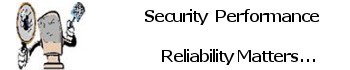- Things to do before doing any changes within your OS:
- Network Throttling Index
- System Gaming Responsiveness
- Remove Pre-Installed Apps
- God Mode
- Disclaimer: I am telling you now I take no responsibility for what you do after initiating God Mode in Windows 10 If you do not know or understand what you are doing things can go very wrong for your system be sure you have a current system restore point created before applying or changing any settings within God Mode.
Things to do before doing any changes within your OS:
- Windows 10 is up to date.
- Make a backup image of your system in case something goes wrong.
Optimize and Tweak Windows 10 for Gaming. Squeeze your system for more performance juice.
This is designed to improve throughput efficiency of data transmission. Disabling “nagling” can help reduce latency/ping in some games. Nagle’s algorithm is enabled in Windows by default.
To implement this tweak, modify the following registry keys.
HKEY_LOCAL_MACHINE\SYSTEM\CurrentControlSet\Services\Tcpip\Parameters\Interfaces\{NIC-id}
For the {NIC-id}, look for the one with your IP address listed. Under this {NIC-id} key, create the following DWORD value:
- TcpAckFrequency and set it to 1 to disable “nagling” for gaming.
- TCPNoDelay and set it also to 1 to disable “nagling”
- TcpDelAckTicks and set it to 0
Note: Some reports say that the tweaks did reduce latency when playing Dota 2 and League of Legends but it doesn’t work for some. I have tried it and my latency improved from 110 to 90ms (SEA Server) when playing Dota 2.
Network Throttling Index
Windows implements a network throttling mechanism, the idea behind such throttling is that processing of network packets can be a resource-intensive task. It is beneficial to turn off such throttling for achieving maximum throughput.
To implement this tweak, run regedit and modify the registry HKEY_LOCAL_MACHINE\SOFTWARE\Microsoft\Windows NT\CurrentVersion\Multimedia\SystemProfile. Under SystemProfile, create a DWORD value and name it to “NetworkThrottlingIndex” then set its Hexadecimal value to ffffffff for gaming and max throughput: ffffffff completely disables throttling.
System Gaming Responsiveness
Multimedia streaming and some games that uses “Multimedia Class Scheduler” service (MMCSS) can only utilize up to 80% of the CPU. The “Multimedia Class Scheduler” service (MMCSS) ensures prioritized access to CPU resources, without denying CPU resources to lower-priority background applications.
To implement this tweak, run regedit and modify the registry key HKEY_LOCAL_MACHINE\SOFTWARE\Microsoft\Windows NT\CurrentVersion\Multimedia\SystemProfile. From there, create a new DWORD and name it to “SystemResponsiveness” set its hexadecimal value to 00000000 for pure gaming/streaming.
In the same Registry hive as the above tweak, you can also change the priority of Games. To implement this tweak, go to HKEY_LOCAL_MACHINE\SOFTWARE\Microsoft\Windows NT\CurrentVersion\Multimedia\SystemProfile\Tasks\Games and change the following registry values:
- “GPU Priority” change its values to 8 for gaming.
- “Priority” set to 6 for gaming.
Remove Pre-Installed Apps
Windows 10 like Windows 8 and 8.1 also came with pre-installed apps or some call it bloatware. These apps are good if you find them useful and are great for tablet platforms but I do not find them worth having for a desktop PC.
Additionally, to save you some storage space we recommend to remove the pre-installed apps that came with Windows 10 if you aren’t going to use those apps at all.
To do this, run an elevated power shell and enter the following commands to remove one or more apps of your choice:
- Remove-AppxPackage -package Microsoft.BingFinance_10004.3.193.0_neutral_~_8wekyb3d8bbwe
- Remove-AppxPackage -package Microsoft.BingNews_10004.3.193.0_neutral_~_8wekyb3d8bbwe
- Remove-AppxPackage -package Microsoft.BingSports_10004.3.193.0_neutral_~_8wekyb3d8bbwe
- Remove-AppxPackage -package Microsoft.BingWeather_10004.3.193.0_neutral_~_8wekyb3d8bbwe
- Remove-AppxPackage -package Microsoft.Getstarted_2015.622.1108.0_neutral_~_8wekyb3d8bbwe
- Remove-AppxPackage -package Microsoft.MicrosoftOfficeHub_2015.4218.23751.0_neutral_~_8wekyb3d8bbwe
- Remove-AppxPackage -package Microsoft.MicrosoftSolitaireCollection_3.1.6103.0_neutral_~_8wekyb3d8bbwe
- Remove-AppxPackage -package Microsoft.Office.OneNote_2015.4201.10091.0_neutral_~_8wekyb3d8bbwe
- Remove-AppxPackage -package Microsoft.People_2015.627.626.0_neutral_~_8wekyb3d8bbwe
- Remove-AppxPackage -package Microsoft.SkypeApp_3.2.1.0_neutral_~_kzf8qxf38zg5c
- Remove-AppxPackage -package Microsoft.Windows.Photos_2015.618.1921.0_neutral_~_8wekyb3d8bbwe
- Remove-AppxPackage -package Microsoft.WindowsAlarms_2015.619.10.0_neutral_~_8wekyb3d8bbwe
- Remove-AppxPackage -package Microsoft.WindowsCalculator_2015.619.10.0_neutral_~_8wekyb3d8bbwe
- Remove-AppxPackage -package Microsoft.WindowsCamera_2015.612.1501.0_neutral_~_8wekyb3d8bbwe
- Remove-AppxPackage -package microsoft.windowscommunicationsapps_2015.6002.42251.0_neutral_~_8wekyb3d8bbwe
- Remove-AppxPackage -package Microsoft.WindowsMaps_2015.619.213.0_neutral_~_8wekyb3d8bbwe
- Remove-AppxPackage -package Microsoft.WindowsPhone_2015.620.10.0_neutral_~_8wekyb3d8bbwe
- Remove-AppxPackage -package Microsoft.WindowsSoundRecorder_2015.615.1606.0_neutral_~_8wekyb3d8bbwe
- Remove-AppxPackage -package Microsoft.XboxApp_2015.617.130.0_neutral_~_8wekyb3d8bbwe
- Remove-AppxPackage -package Microsoft.ZuneMusic_2019.6.10841.0_neutral_~_8wekyb3d8bbwe
- Remove-AppxPackage -package Microsoft.ZuneVideo_2019.6.10811.0_neutral_~_8wekyb3d8bbwe
- Remove-AppxPackage -package Microsoft.3DBuilder_10.0.0.0_x64__8wekyb3d8bbwe
Moreover, OneNote tends to eat your bandwidth as it uploads your newly created files or latest system updates frequently. This is a bad feature for some who are subscribed to a lame internet service provider.
![]()
God Mode
One of the most favorite features we love with Windows 10 is the God Mode. God Mode is a dedicated folder that lets you see all control panels in one place. To unlock this feature, all you have to do is right click on your desktop and create a new folder. Rename that folder to GodMode.{ED7BA470-8E54-465E-825C-99712043E01C}.
Quick and easy way to get God Mode use this Shell Script below download it and execute in from windows shell prompt as administrator.
Disclaimer: I am telling you now I take no responsibility for what you do after initiating God Mode in Windows 10 If you do not know or understand what you are doing things can go very wrong for your system be sure you have a current system restore point created before applying or changing any settings within God Mode.