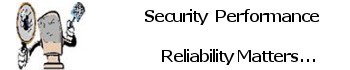If Microsoft Edge was installed in Windows 10 via Windows Update, you can not remove it via standard methods. That does not mean you cannot remove it, though, as a technique has been discovered to uninstall the program via the command prompt.
For those who do not want Microsoft Edge installed via the update, you can uninstall it manually via the command prompt.
To do this, please follow these steps:
- Open an elevated command prompt by typing CMD in the Start Menu search field, right-clicking on Command Prompt when shown, and selecting ‘Run as administrator.’
- Now use the CD command to change to the folder associated with the latest version of Microsoft Edge that was installed. This folder is located under C:\Program Files (x86)\Microsoft\Edge\Application\[version].
For example, if Edge 83.0.478.58 is installed, you would use the following command:cd C:\Program Files (x86)\Microsoft\Edge\Application\83.0.478.58\ - When you are in the Edge folder, type the following command to uninstall the new Microsoft Edge and reinstall Edge Classic.
setup.exe --uninstall --system-level --verbose-logging --force-uninstall
- You can now close the command prompt by typing exit and pressing enter.
Once Microsoft Edge is uninstalled, you will now have access to Edge Classic.
If you do not wish the Edge update to install automatically again, you can manually download and install Microsoft Edge or block it from being installed via Windows Update.
- Or use this Utility “Uninstall_Edge” Ensure you execute with Admin Rights. If you need assistance Contact Me.