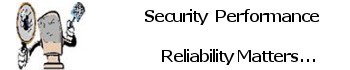Speed Test
An internet speed test measures the connection speed and quality of your connected device to the internet. It does so by running multiple consecutive tests that analyze different aspects of your internet connection, namely ping (latency), download speed, and upload speed. Each of these values represents the connection’s specific qualities, which you can read more about in the paragraph after the next. These should help you understand the final speed test results. But before we get to these, we first want to discuss how to perform each test and some reasons why you want to know what your speed actually is.
Download speed
The download measurement is performed by opening multiple connections to a server and simultaneously starting the download of a large data file on all connections. This approach ensures that the entire bandwidth of the internet connection is maxed out, and thereby the maximum data throughput can be measured. Recording the data throughput against measurement time finally yields the available internet speed for downloading data.
Upload speed
Upload speed is tested by reversing the sequence of the download analysis. Again multiple connections are opened to the test server. Instead of downloading a file, a large file of random data is created on your device and pushed through all connections to the server. Pushing the data to the server over the network via multiple streams ensures that the maximum throughput is measured. Again, recording the data throughput against time yields the available internet speed for uploading data.
Test ping
First what is PING and how does it affect the Internet and your connection: History no one really knows where the name PING come from, to make sense of it all is very basic idea PING on the internet is the same concept that a submarine does with a sonar PING the sound that sonar makes when it detects another vessel.
During the ping test, the device sends a small data package over the network to the test server on the internet. When the server receives this package, it will send it back to the device, completing the round trip. The time it takes the data package to complete the round trip is called latency, also known as ping. To achieve an accurate reading, multiple ping tests are conducted consecutively, with the final result being the average of all these tests.
What Does Pinging Do? When a computer pings another computer or server, it’s trying to accomplish two things. First, it’s checking to see if the computer or server is able to handle communications. Second, if the target is able to communicate, it measures how long it would take to receive a reply.
Jitter Testing
Jitter is when there is a time delay in the sending of these data packets over your network connection. This is often caused by network congestion, and sometimes route changes. Essentially, the longer data packets take to arrive, the more jitter can negatively impact the video and audio quality.
Testing Ping for good reasons
Are you getting what your paying for?
Are you getting the speed in Upload and Download that your ISP is supposed to be providing you?
Is your home or business network LAN or WiFi device or Router operating at it’s intended performance level which is indicative to the connection provided by your ISP?
Is there a Hardware failure in either your laptop, desktop or digital devices?
Is your system network hardware drivers up to date?
And the last most important factor is this although many will argue that a Virus on a system has nothing to do with the Internet Connection directly “Which is True” a Virus will slow down your input and your output data streams to and from the ISP and even in some cases crippling and worse just Hijacking your system connection all together. If all the above are okay you could have one or more virus infections.
In Closing
To shorten this up in laments terms and the basics really all you need to know is this any PING reply under 100 ms is okay for most situations, 28-80 ms is great of course anything below 50 ms is awesome for just about everything your going to need to do from streaming videos, video conferencing to high end game playing, Lower the better in this case.
When testing speed your ISP always offers you their own speed testing branded site or page I don’t recommend using their testing site or page direction as they will always be producing optimal results for some obvious reasons not for this discussion.
Other sites will however show decent results however they are running advertisements and such to make revenues by the way the advertisements are using bandwidth also so how true is the actual test result?
I recommend this testing site below as you will see why when you visit the page and follow these below instructions.
- Chose the closest testing server to your actual location.
- Then do the same at the farthest testing point from your location to get a real good idea average between the two server locations.
- Sometimes it would be a good idea to flush your browser cache “Run Your Ccleaner” Program before doing this and close all applications that are currently open and connecting to the internet except the browser you are using to complete the testing of course.
If you have any questions feel free to Contact Me I will be happy to assist you further and if you results are very very poor you can Contact Me for help to figure out where you bottle neck is exactly.