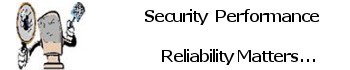Telemetry is not a four-letter word. First What is Windows Telemetry?
Telemetry: Telemetry is the collection of measurements or other data at remote or inaccessible points and their automatic transmission to receiving equipment for monitoring. The word is derived from Greek the roots tele, “remote”, and metron, “measure”. Full Definition Here
So lets get to the list the list is extremely long and there are easy solution via the Internet Community to aide you in removal of these said Telemetry installation KB system patch files, these files can come in the form of important security updates but please do not be scared into installing these said KB Security Patch files.
Quick and easy way is to take a look at BlackBird. Everything you want to know about Windows Telemetry. Here is a thought below.
“The real danger is the gradual erosion of individual liberties through automation, integration, and interconnection of many small, separate record-keeping systems, each of which alone may seem innocuous, even benevolent, and wholly justifiable.” – Anonymous, U. S. Privacy Study Commission, 1977
Known and continuously pushed KB2952664 and KB2976978. Recently Resurrected.
Windows 7/8/8.1 Updates to avoid.
The List is extensive….Ill be updating this scroll as needed as new detection’s are discovered.
Another Good Telemetry Blocking and Removal Tool
DisableWinTracking Windows Tracking Disable Tool 3.2.3
DisableWinTracking – Windows Tracking Disable Tool is another helpful option for privacy-concerned users to disable the native tracking within Windows 10.
DisableWinTracking – Windows Tracking Disable Tool uses the following methods:
Telemetry
Set the “AllowTelemetry” string in “HKEY_LOCAL_MACHINESOFTWAREPoliciesMicrosoftWindowsDataCollection” to 0
DiagTrack LogWindows 10 Tracking Disable Tool
Clears and disables writing to the log located in “C:ProgramDataMicrosoftDiagnosisETLLogsAutoLogger”
ServicesWindows 10 Tracking Disable Tool
Delete: Remove both services
Disable:
Set the “Start” registry key for both services to 4 (Disabled) Located
at “HKEY_LOCAL_MACHINESYSTEMCurrentControlSetServices”
HOSTS
Append known tracking domains to the HOSTS file located in C:\Windows\System32\drivers\etc
So before you venture down this road in editing your system HOST File. Should be noted to use only windows notepad and tag the exec as run as administrator or Windows 10 will behave badly. “Questions Contact Me“
How to install the custom file?
Just four simple steps:
- Open this link, and copy the whole file to directory and over right old hosts.
- Start (with administrative rights) a Notepad (but Notepad++ is better) and open the hosts file in C:\Windows\System32\drivers\etc\hosts.
- Replace the original hosts content with the file copied at step 1
- Restart your system.
Not only are we going to block Windows 10 Telemetry this also blocks bad actors on the Net.
Here is the Host File: Download Host File Copy to “C:\Windows\System32\drivers\etc”
MAKE A BACKUP COPY OF YOUR ORIGINAL BEFORE OVER WRITING YOUR HOST FILE.
Windows Defender
Disables the following:
-Automatic Sample Submission
-Delivery Optimization Download Mode
WifiSense
Disables the following:
-Credential Share
-Open-ness
OneDrive
Runs C:WindowsSysWOW64OneDriveSetup.exe /uninstall (64 bit) or
C:WindowsSystem32OneDriveSetup.exe /uninstall (32 bit)
Also disables registry entries that keep the OneDrive Icon pinned to your Windows Explorer list.
Limitations of this program:
When using DisableWinTracking – Windows Tracking Disable Tool you must be logged in as an administrator or none of the changes/tweaks made will be applied.
Download DisableWinTracking
Disable and remove Cortana Download